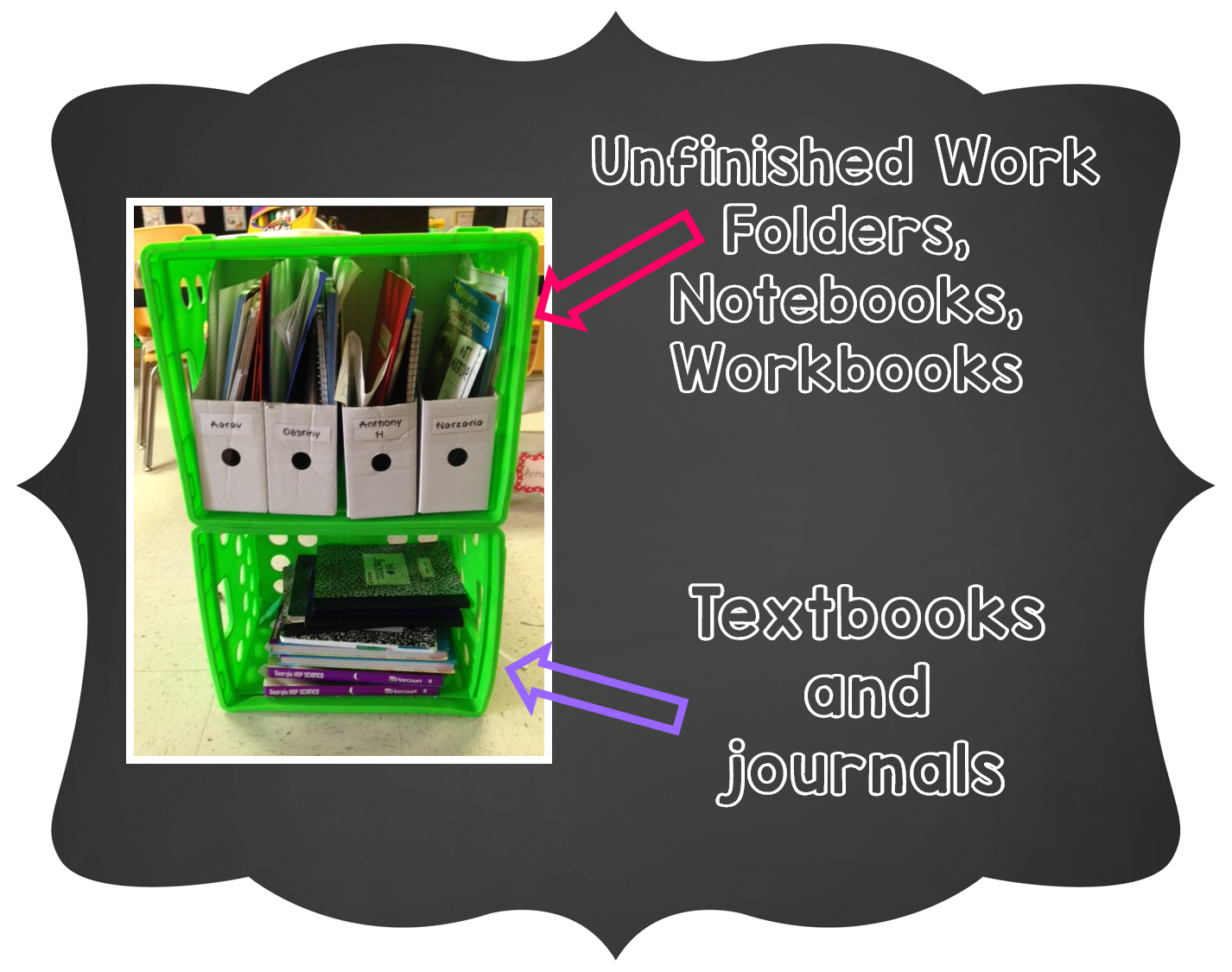Do you Symbaloo? Symb-what? Ok, behind everybody does
by now… but if you don’t use Symbaloo you must! Symbaloo is a website of your favorite
websites!
I don’t recall when exactly I
first started using Symbaloo… sometime after my work computer
had to be reimaged 4 times my first year teaching and I lost all of my saved
favorites over and over again. I can’t function without access to my favorite
websites.
So, let me take you on a tour of
my Symbaloo and how I use it.
This is my homepage when I open
up Chrome. You can see I like it organized.
So, it is a great place to save
your favorites because you will never lose them since it is on the web versus
on your computer. But what else is it good for?
Raise your hand if you ever show
a short video as a hook. Exactly! Everybody! Now, there are ways to get around
the ads on You Tube, but Syabaloo not only does that, but it can
also be a place to house all those clips year are after year.
At the top of your ‘homemix’ you can add tabs or ‘webmixes’. I added one for each subject.
Within each different tab I can
save all my web resources for that content area. Simple! Genius!
Here is a peak at some of my
tabs/webmixes.
I just cleaned this one up. I use
math videos all the time, some better than others, and some needed to go.
What else is cool about Symbaloo… you can create a webmix to share and save Google Drive
documents. Say what?! YES! You can save your google docs to a tile on Symbaloo, just make sure that you allow
access to share.
I have complied some great webmixes that other people have put
together, all in one great place…. where is this list? Pinterest of course! Check it out, and I hope you fall in love
with Symbaloo just as I have!
If you have any other great ways
you have used Symbaloo I would love to hear about it.